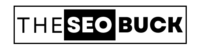Having trouble while adding a customer feedback or suggestion form in your WordPress website? Don’t worry! In this article, we will learn how to easily add a customer feedback form in WordPress step-by-step.
Client feedback or suggestion is really very helpful in improving your products, sales, services and revenue.
WHY DO YOU NEED A CUSTOMER FEEDBACK FORM?
A customer feedback form is a type of contact form that enables your customers to give direct feedback about your products or services.

Client feedback helps make you know how your customers evaluate your brand, products and services. With the help of this feedback, you can easily make improvements to your business. In addition, you can win even more clients.
So, let us know how how to add a client feedback form in your WordPress site:
HOW TO ADD CUSTOMER FEEDBACK FORM IN WORDPRESS?
To add a client feedback form to your website, you just need to follow some easy steps:
First, go to your WordPress dashboard. Then go to “Plugins” and then click on “Add New”. Here; we need to select one of the best WordPress feedback form plugin.
We recommend using WPForms WordPress plugin. Search for “WPForms” in the search box available at right hand side of your WordPress dashboard. Now, a result will be visible to you as shown in the screenshot below.
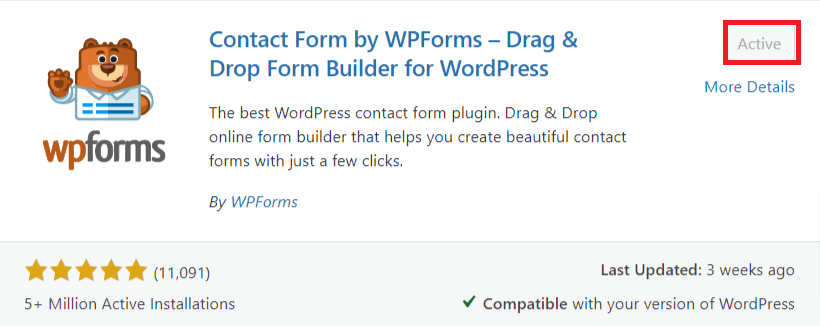
This plugin has 5 customer rating and 5+ million active installations. Install and activate this plugin.
Once you activate this plugin, it will be visible in left of your WordPress dashboard panel. Click this icon and simply start by adding a name for your customer feedback name and then select the “Blank Form” template.
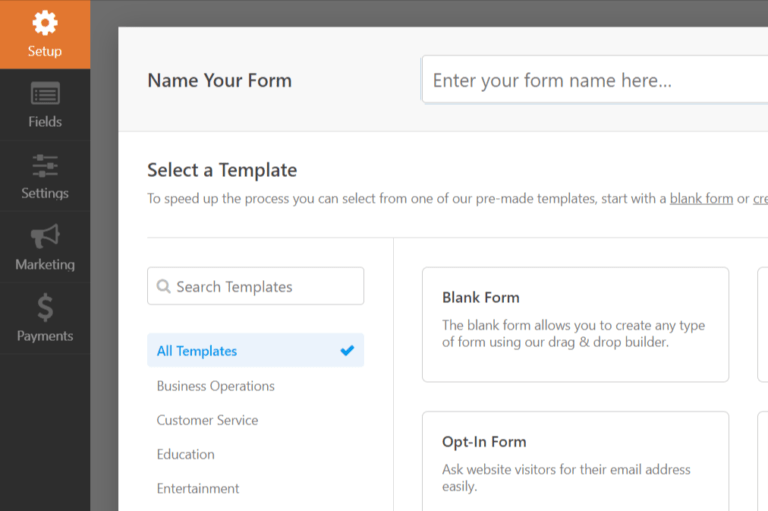
WPForms WordPress plugin will now load a blank template. You can click on any field (as shown in the left side in the screenshot below) to edit it or drag and drop to change their order. Click on the required fields, you want to add in your feedback form.
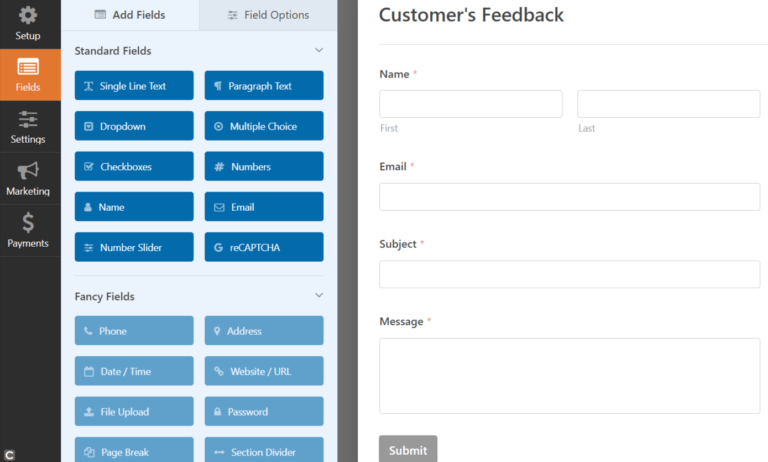
Once you’re done, click on “Save” to store these settings.
Now your customer feedback form is ready, and you can add it to your WordPress site.
To add feedback form, go back to “WPForms” and then click on “All Forms”. Here; you will see all forms that you have created. Every form has a unique shortcode, simply copy this shortcode.
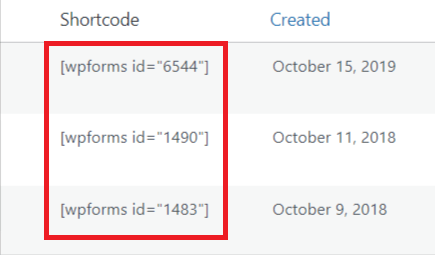
Now paste this shortcode in any post or page where you want to show this form. It will look like this:
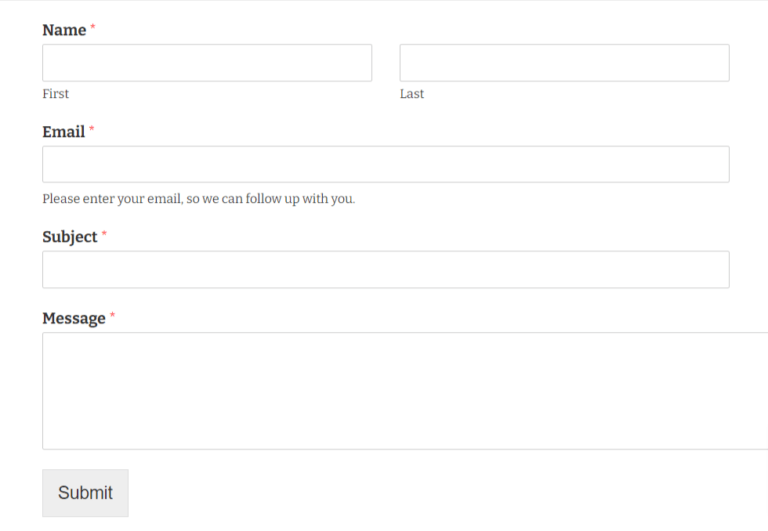
WPForms plugin also comes with a widget option, so if you want to add your customer feedback form in the website sidebar or any other widget area in WordPress.
For this, you need to go to “Appearance” and then click on “Widgets” in your WordPress dashboard as shown in the screenshot below.
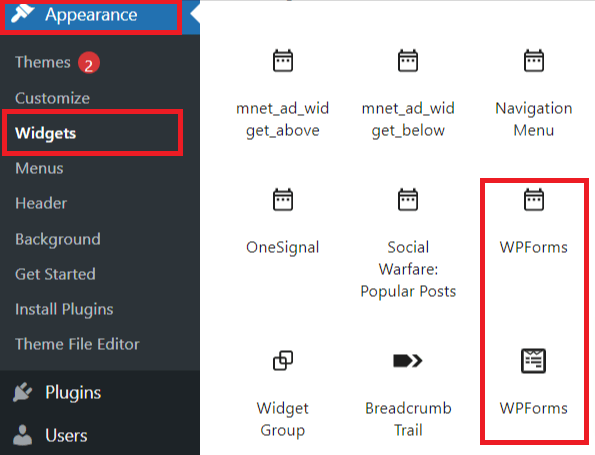
Here; you can drag and drop the “WPForms Widget” in the sidebar widget area. Click on “Save”. Now; this feedback form will be visible in the sidebar area of your WordPress website.
In the same way, you can also add other forms such as suggestion form, contact us form, etc.
TAKE AWAY
After reading this article, you must come to know how to add a client feedback form into your WordPress site. If you still have any question, please ask in the comment box below. And; Do not forget to share this article with others.